This is how to install the certificate via CLI
To create and install an SSL certificate on a Cisco ASA firewall, you typically need to follow these general steps:
- Generate a Certificate Signing Request (CSR):
- Log in to the Cisco ASA firewall CLI.
- Generate a CSR using the
crypto key generate rsacommand. - Specify the key size and other relevant information.
- Save the CSR to a file.
- Submit the CSR to a Certificate Authority (CA):
- Copy the contents of the CSR file and submit it to a trusted CA.
- Provide the CA with any required information.
- The CA will issue a signed SSL certificate based on the CSR.
- Receive the Signed Certificate:
- Once the CA has issued the certificate, download or receive it in the appropriate format (usually PEM or DER).
- Install the SSL Certificate:
- Access the Cisco ASA firewall CLI.
- Use the
crypto ca importcommand to import the signed certificate. - Specify the certificate type (e.g., “pkcs12” for PEM format).
- Provide the certificate content, including any intermediate certificates if applicable.
- Save the certificate configuration.
Here’s an example of how these steps might look in the Cisco ASA CLI:
crypto key generate rsa label <label> modulus <modulus_size>
crypto ca trustpoint <trustpoint_name>
enrollment terminal
fqdn <firewall_fqdn>
subject-name CN=<common_name>,OU=<organizational_unit>,O=<organization>,L=<location>,ST=<state>,C=<country_code>
crl configure
crypto ca authenticate <trustpoint_name>
crypto ca enroll <trustpoint_name>
crypto ca import <trustpoint_name> certificateReplace placeholders like <label>, <modulus_size>, <trustpoint_name>, <firewall_fqdn>, <common_name>, <organizational_unit>, <organization>, <location>, <state>, and <country_code> with your specific details.
Keep in mind that the exact commands and syntax may vary depending on your Cisco ASA firmware version. Always refer to the official Cisco documentation or consult with your network administrator for specific guidance tailored to your environment.