Due to the latest Exchange 2019 update, you now have to use Powershell to install the certificate. To add a Unified Communications Certificate (UCC), also known as a Subject Alternative Name (SAN) certificate, to an Exchange 2019 server via PowerShell, you can use the Import-ExchangeCertificate cmdlet. Here’s a step-by-step guide:
- Prepare the Certificate Files:
Ensure that you have the certificate files ready. Typically, you’ll have the certificate file itself (with a .cer or .pfx extension) and, if applicable, the intermediate certificate files. - Copy Certificate Files to Exchange Server:
Copy the certificate files to a location accessible from your Exchange server. For example, you might copy them to a folder on the server’s hard drive. - Open Exchange Management Shell (EMS):
Open the Exchange Management Shell with administrative privileges. - Import the Certificate:
Use theImport-ExchangeCertificatecmdlet to import the certificate. The basic syntax is as follows:
Import-ExchangeCertificate -FileData ([byte[]]$(Get-Content -Path "Path\to\CertificateFile.cer" -Encoding Byte -ReadCount 0))Replace "Path\to\CertificateFile.cer" with the actual path to your certificate file.
- Assign Services to the Certificate:
After importing the certificate, you need to assign services (such as IIS, SMTP, POP, IMAP, etc.) to it. Use theEnable-ExchangeCertificatecmdlet for this purpose. For example, to assign the certificate to the IIS service, you would run:
Enable-ExchangeCertificate -Thumbprint <Thumbprint> -Services "IIS"Replace <Thumbprint> with the thumbprint of the imported certificate. You can obtain the thumbprint by running the Get-ExchangeCertificate cmdlet.
- Verify Certificate Assignment:
After assigning services to the certificate, you can verify the assignment using theGet-ExchangeCertificatecmdlet:
Get-ExchangeCertificate | Format-ListEnsure that the certificate is listed and that the intended services are enabled.
- Restart Exchange Services (if necessary):
Depending on the services you’ve assigned the certificate to, you may need to restart certain Exchange services for the changes to take effect.
That’s it! You’ve now successfully added a UCC SSL certificate to your Exchange 2019 server via PowerShell. Make sure to test your Exchange services to ensure they are using the new certificate properly.