SSL pass-through is a method of securing data transfer between the client and servers. It allows HAProxy to route client requests to the appropriate servers without decrypting and re-encrypting traffic, thus maintaining end-to-end encryption. This not only ensures the security of your data but also reduces the load on the HAProxy server, improving overall performance.
In this tutorial, we will guide you through the process of configuring HAProxy with SSL pass-through on your dedicated, VPS, or cloud hosting machine. This will help you to balance your server load effectively while ensuring the security of your data.
Let’s get started.
Step 1: Install HAProxy
The first step in configuring HAProxy with SSL pass-through is to install HAProxy on your server. You can do this by running the following command:
sudo apt-get update sudo apt-get install haproxy
The first command updates your package lists, and the second command installs HAProxy.
Step 2: Configure HAProxy
Once HAProxy is installed, you need to configure it to use SSL pass-through. This involves editing the HAProxy configuration file, which is typically located at /etc/haproxy/haproxy.cfg.
Open the configuration file in a text editor:
sudo nano /etc/haproxy/haproxy.cfg
In the configuration file, you need to define a frontend that accepts incoming connections and a backend that defines where to route these connections. Here is an example of how to do this:
frontend www_https bind *:443 mode tcp option tcplog default_backend backend_servers backend backend_servers mode tcp balance roundrobin option ssl-hello-chk server server1 your_server_ip:443 check
In this configuration, the frontend is listening on port 443 (the standard port for HTTPS) and is set to TCP mode. The backend is also in TCP mode and uses the round-robin algorithm for load balancing. The ‘option ssl-hello-chk’ line enables health checks on the backend servers.
See also How to Enable TLS 1.3 in HAProxy
Remember to replace ‘your_server_ip’ with the actual IP address of your server.
Save and close the file when you are done.
Step 3: Restart HAProxy
After making changes to the HAProxy configuration file, you need to restart HAProxy for the changes to take effect. You can do this by running the following command:
sudo service haproxy restart
This command restarts the HAProxy service, applying your new configuration.
Step 4: Verify the Configuration
After restarting HAProxy, it’s crucial to verify that your configuration is functioning as expected. This involves making a request to your server and checking if the request is correctly routed and secured. This step is essential to ensure that your HAProxy setup is correctly balancing the load and maintaining the security of your data.
To verify your configuration, you can use the curl command. Curl is a command-line tool used for transferring data with URLs and is a useful tool for testing the functionality of web servers.
Here’s how you can use curl to make a request to your server:
curl -v https://your_server_ip
In this command, ‘-v’ stands for ‘verbose’, which means that curl will provide more information about what it’s doing. ‘https://your_server_ip’ is the URL that you’re sending a request to. Remember to replace ‘your_server_ip’ with the actual IP address of your server.
When you run this command, curl will attempt to connect to your server and retrieve the webpage. If everything is configured correctly, you should see a response from your server. This response will include the HTTP status code, headers, and the content of the webpage.
See also How to Use HAProxy for Session Persistence
For example, a successful response might look something like this:
* Trying your_server_ip...
* TCP_NODELAY set
* Connected to your_server_ip (your_server_ip) port 443 (#0)
> GET / HTTP/1.1
> Host: your_server_ip
> User-Agent: curl/7.58.0
> Accept: */*
>
< HTTP/1.1 200 OK
< Date: Mon, 01 Jan 2023 00:00:00 GMT
< Server: HAProxy
< Content-Length: 154
< Content-Type: text/html
<
{ [154 bytes data]
* Connection #0 to host your_server_ip left intact
In this example, ‘HTTP/1.1 200 OK’ indicates that the server responded successfully to the request. The ‘Server: HAProxy’ line confirms that the request was handled by HAProxy.
If you see a similar response when you run the curl command, it means that your HAProxy configuration is working correctly. If not, you may need to revisit your configuration settings and ensure they are correctly set up.
Commands Mentioned:
- sudo apt-get update – Updates the package lists for upgrades and new package installations.
- sudo apt-get install haproxy – Installs HAProxy.
- sudo nano /etc/haproxy/haproxy.cfg – Opens the HAProxy configuration file in a text editor.
- sudo service haproxy restart – Restarts the HAProxy service.
- curl -v https://your_server_ip – Makes a request to your server to verify the configuration.
Conclusion
In this tutorial, we have walked you through the process of configuring HAProxy with SSL pass-through on your dedicated, VPS, or cloud hosting machine. This configuration allows you to balance your server load effectively while ensuring the security of your data.
By installing HAProxy, configuring it to use SSL pass-through, and verifying the configuration, you can ensure that your server is both efficient and secure. This not only improves the performance of your server but also provides peace of mind knowing that your data is protected.
See also How to Setup HAProxy with Let’s Encrypt for SSL Termination
Remember, the key to a successful server setup is regular maintenance and updates. Always keep your server and its software up-to-date to ensure optimal performance and security.