Setting up a Palo Alto firewall involves several steps to ensure it’s properly configured for your network environment. Here’s a general guide to the initial setup:
- Physical Setup:
- Unbox the firewall and connect it to power.
- Connect your management workstation to the management port (MGT) on the firewall using an Ethernet cable.
- Connect one of the firewall’s interfaces to your network switch or router. This interface will be used for initial configuration and management.
- Accessing the Firewall:
- Configure the IP address settings on your management workstation to be on the same subnet as the management interface of the firewall.
- Access the Palo Alto firewall’s management interface via a web browser by entering the default IP address (192.168.1.1) in the address bar. Use the default credentials (admin/admin).
- Initial Configuration:
- Follow the setup wizard or navigate to the initial configuration section in the web interface.
- Set the management IP address, subnet mask, default gateway, and DNS server settings for the firewall.
- Set the hostname and domain name for the firewall.
- License Activation:
- If not already done during the initial setup, activate your firewall’s license. This is essential for full functionality.
- Navigate to the license section in the web interface and follow the instructions to activate the license.
- Network Configuration:
- Configure the interfaces on the firewall according to your network topology. This includes setting IP addresses, VLANs, security zones, and interface types (e.g., Layer 3, virtual wire, tap).
- Configure routing if necessary, including static routes or dynamic routing protocols such as OSPF or BGP.
- Security Policies:
- Define security policies to allow or deny traffic between zones.
- Configure NAT policies if needed for address translation.
- Enable security profiles such as antivirus, anti-spyware, URL filtering, and file blocking.
- Logging and Monitoring:
- Configure logging settings to monitor traffic, threats, and system events.
- Set up email alerts for critical events if desired.
- Testing and Verification:
- Test the configuration to ensure that traffic is flowing as expected.
- Verify that security policies are correctly applied and that logs are being generated.
- Backup Configuration:
- Once the initial setup is complete, make sure to backup the firewall’s configuration. This is crucial for disaster recovery and future migrations or upgrades.
- Documentation:
- Document the firewall’s configuration, including network settings, security policies, and any customizations made during the setup process. This documentation will be helpful for troubleshooting and future reference.
By following these steps, you can perform the initial setup of a Palo Alto firewall and ensure that it’s properly configured for your network environment.