To install WordPress on an Ubuntu server along with MySQL, you’ll need to follow these steps:
- Install LAMP Stack: LAMP stands for Linux, Apache, MySQL, and PHP. WordPress runs on PHP and requires a MySQL database. Here’s how to install the LAMP stack:
sudo apt update sudo apt install apache2 mysql-server php libapache2-mod-php php-mysqlDuring the MySQL installation, you’ll be prompted to set a root password for MySQL. - Secure MySQL Installation: Run the MySQL security script to make sure your MySQL installation is secure:
sudo mysql_secure_installationFollow the prompts to set a root password, remove anonymous users, disallow remote root login, and remove test databases. - Create a MySQL Database and User for WordPress: Log in to the MySQL shell:
sudo mysql -u root -pEnter the root password when prompted. Then, create a new database and user for WordPress:CREATE DATABASE wordpress; CREATE USER 'wordpressuser'@'localhost' IDENTIFIED BY 'password'; GRANT ALL PRIVILEGES ON wordpress.* TO 'wordpressuser'@'localhost'; FLUSH PRIVILEGES; EXIT;Replace'password'with a strong password. - Download and Configure WordPress: First, navigate to the Apache web root directory:
cd /var/www/htmlDownload the latest WordPress release:sudo wget -c https://wordpress.org/latest.tar.gzExtract the downloaded file:sudo tar -xzvf latest.tar.gzRename the WordPress directory:sudo mv wordpress your-site-name - Configure WordPress: Create a wp-config.php file by copying the sample configuration file:
cd your-site-name sudo cp wp-config-sample.php wp-config.php sudo nano wp-config.phpReplace the database name, database username, and database password with the ones you created earlier. - Set Permissions: Set the correct permissions for WordPress to function properly:
sudo chown -R www-data:www-data /var/www/html/your-site-name sudo chmod -R 755 /var/www/html/your-site-name - Complete Installation via Web Browser: Now, you can complete the installation by accessing your server’s domain name or IP address in your web browser. Follow the on-screen instructions to complete the WordPress installation.
That’s it! You have successfully installed WordPress on your Ubuntu server with MySQL.